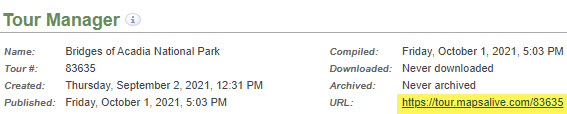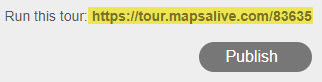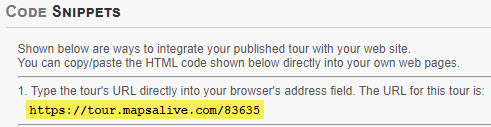URLs¶
Tour URLs¶
Each tour gets its own URL similar to this: https://tour.mapsalive.com/12345 where12345 is the tour number. On the server, the tour number is the name of the folder containing the tour's files. You cannot change a tour's tour number, but if you host your tour on your own server, you can use any name you like for the folder that contains the tour's files. For example, you could host tour 12345 at https://mydomain/mytours/sometour.
When you open the URL in a browser, an interactive map appears. If the tour only has one map, that map appears. If the tour has more than one map or data sheet, the map or data sheet designated to show first appears.
How to find the URL for a tour
Once you have published a tour, its URL will be displayed in these locations:
Page URL¶
Each map, gallery, and data sheet page in a tour is associated with a unique HTML file. You can refer to an individual page in a tour by adding the HTML file name to the tour URL. For example, the URL to display the second map of a multi-page tour might look similar to this:
https://tour.mapsalive.com/12345/page2.htm
Using a page URL is handy when you want someone to see a specific map, gallery, or data sheet in your tour instead of the one designated to show first when the tour loads.
MapsAlive assigns the HTML file name when you create a new page in the Tour Builder. You cannot change this file name even if you host your tours’ files on your own server. The URL for a specific page of a tour is shown on the Tour Manager screen below each page thumbnail.
How to find the URL for a specific page in your tour
Once you have published a tour, you can find the URL for a specific page in one of the following locations:
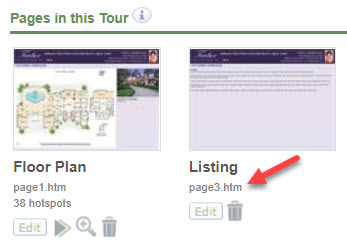
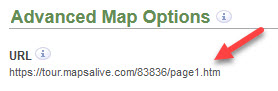
Hotspot URL¶
You can highlight a specific hotspot and show its content when a map first displays. You identify the hotspot using the hotspot Id. For example, the URL for a hotspot with an id of “MasterBedroom” would look similar to this:
https://tour.mapsalive.com/12345/page2.htm?hotspot=MasterBedroom
MapsAlive provides a default hotspot Id when you add a hotspot to a map in your tour, but you can change the Id to something more meaningful.
When you specify a hotspot Id as part of the tour's URL as shown above, you are telling the interactive map to select that particular hotspot and show its content when the map first displays. If the map or gallery displays content in popups, the popup is displayed and pinned when the page first displays.
Including a hotspot in a tour URL is handy when you want someone to see a specific hotspot’s content before any other. For example, you could include a hotspot URL in an email to a prospective house buyer so that when they click the link, they’ll first see the master bedroom on the second floor even though the tour normally opens by displaying a map of the first floor.
Note that in the example URL above, hotspot is a query string parameter in the URL and therefore is preceded by ?. If it is not the first query string parameter, it should be preceded by &.
How to show a specific hotspot when a map displays
- Choose Hotspot > Advanced Hotspot Options in the Tour Builder menu
- On the Advanced Hotspot Options screen:
- The URL field at the top of the screen shows the URL to use to display that hotspot when the map first displays
The URL will be similar to tour.mapsalive.com/12345?hotspot=h1 where 12345 is the tour number and h1 is the Hotspot Id found on the Edit Hotspot Content screen.
How to use your domain name in a tour URL
To have the tour URL use your domain name, learn about hosting tours on your server.